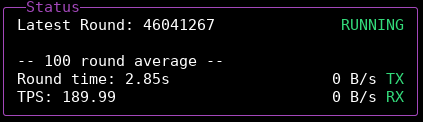Bootstrapping the Algorand node
How to start the process
The bootstrap process is automatically started after following the NodeKit installation instructions, but it can also be triggered manually by running this command:
./nodekit bootstrapPrompts: Installation and Fast-catchup
nodekit bootstrap will check to see if there is a node already installed.
If there is none, it will ask if you want to start a node installation:
Installing A Node
It looks like you’re running this for the first time. Would you like to install a node? (y/n)
You can respond by pressing the Y or N keys of your keyboard, for Yes and No respectively.
It will then ask if you want to perform a “fast-catchup” with the network:
Regular sync with the network usually takes multiple days to weeks. You can optionally perform fast-catchup to sync in 30-60 minutes instead.
Would you like to preform a fast-catchup after installation? (y/n)
Fast-catchup saves a lot of time, so we recommend responding Yes.
Assuming you have responded “Yes” to the node install prompt, you will now be prompted for your user password:
WARN (You may be prompted for your password)INFO Installing Algod on LinuxINFO Installing with apt-get[sudo] password for user:Your operating system requires this to allow NodeKit to install the Algorand node software. Enter your user password and press ENTER to proceed.
Installation
After you enter your password, you can now sit back and wait until your Algorand node is installed and syncs with the network.
The installation phase should only take a few minutes. Your terminal will look like this during the installation phase:
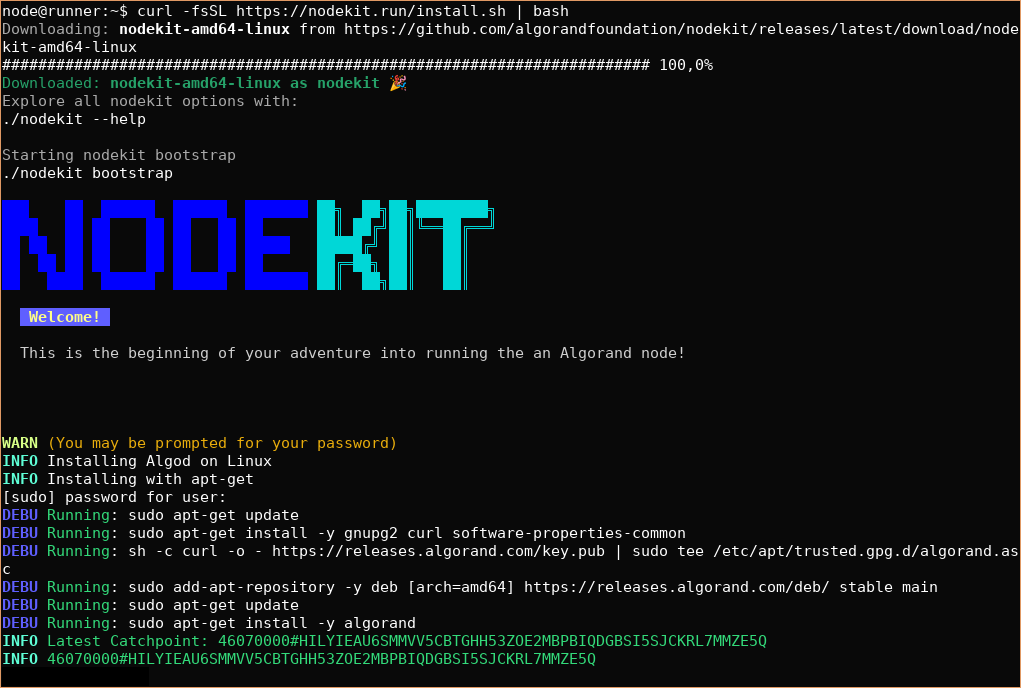
Fast catchup
After installation is complete, NodeKit will automatically start the NodeKit user interface.
This will display the progress of catching up to the latest state of the Algorand network:
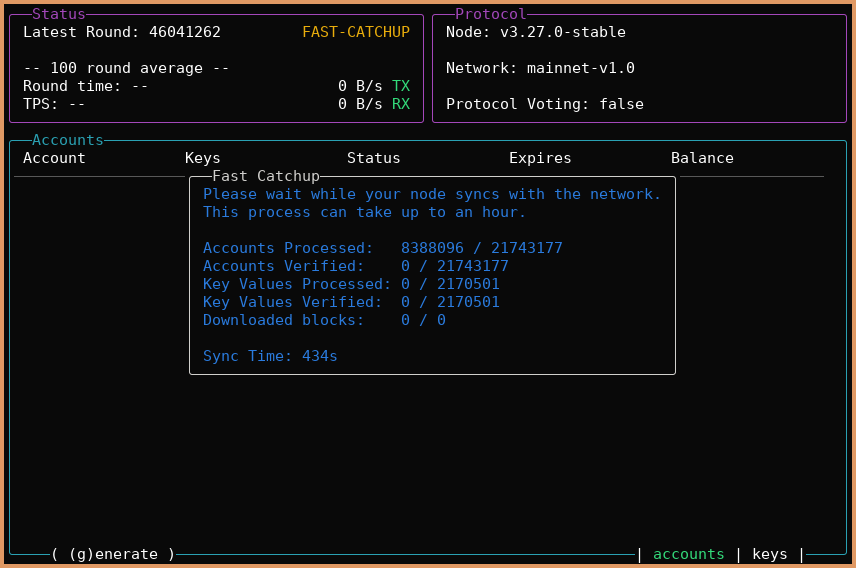
This process usually takes between 30-60 minutes, depending on your hardware and network connection.
When the process is done, the Fast Catchup status information will disappear and the yellow FAST-CATCHUP status at the top will change to a green RUNNING state.